Introduction
Every time that you type an email address or name in the message window of MS-Outlook, it automatically offer you a list of users and email address that you can choose. This feature is known as 'AutoComplete' and Outlook automatically build this emails list according to user activity and save it into a file with .NK2 extension.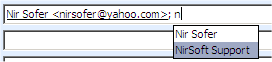
In some circumstances, you may need to repair or modify the values appeared in the AutoComplete list, or you may want to remove unwanted email addresses and/or to add new email addresses. MS-Outlook doesn't provide any ability to edit this AutoComplete list, so this is where NK2Edit software can help you.
NK2Edit Features
- Easily modify or fix all information stored in the NK2 file, including the display name, the email address, the exchange string, the Drop-Down display name, and the search string.
- Easily remove unwanted single quote characters from the display name and from the Drop-Down list.
- Delete unwanted emails, as well as add new emails, by typing them manually, or by choosing them from the address book of Outlook.
- Copy NK2 records from one NK2 file to another - simply by copy and paste !
- Build a completely new NK2 file and add the desired emails into it, by typing them manually, by adding them from your address book, or by copying records from another NK2 file.
- Extract data from corrupted NK2 files that Outlook cannot read anymore (When Outlook AutoComplete stopped working) and even repair them so Outlook will be able to read them again.
- Export all data stored in the NK2 file into a special Unicode text file in a stucture similar to .ini file of Windows. You can open it any text editor you like, make the changes you need, and then convert it back into NK2 file that Outlook can use.
- Export the emails information stored inside NK2 file into HTML/Text/csv/xml file.
- Export the emails information stored inside NK2 file directly into the contacts of Outlook.
- Copy the selected NK2 records in tab-delimited format and then paste the information into Excel.
- Change the order of the records in the NK2 file, which also affects the order they appear in the drop-down. You can also sort the list in alphabetical order of the Drop-Down display names. (However, be aware that Outlook change the order again when the user send emails)
- Command-Line Support: Write simple scripts that can add, remove, or modify records inside the NK2 file, without displaying any user interface.
- NK2Edit is a portable application that can be used from any computer with Windows operating system (Starting from Windows 2000) without need of any installation process, and without making changes in the Registry.
- NK2 Control Center - Allows you to watch to location and the status of all NK2 files in your organization.
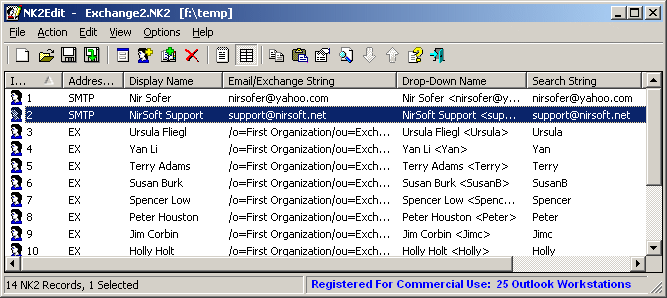
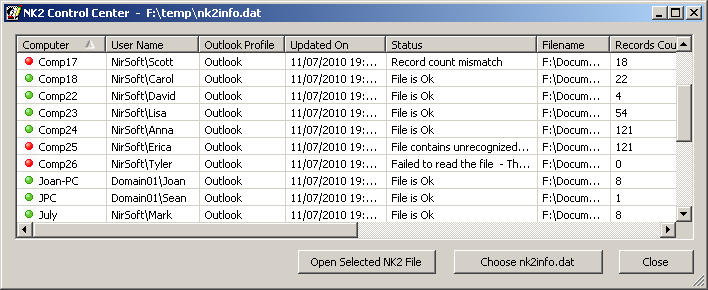
System Requirements
- NK2Edit works on any version of Windows, starting from Windows 2000 and up to Windows 7/2008. NK2Edit is a Unicode based application, and thus it cannot work under Windows 95/98/ME.
- NK2Edit can read, write, and create NK2 files for Outlook 2003, Outlook 2007, and Outlook 2010.
- Outlook installation is not required on the computer that you run NK2Edit, except of "Add Records From Address Book" feature, which cannot work without Outlook. NK2Edit can also be used to open, edit, and save NK2 files on remote computers in your network, as long as you have read/write permission to the remote NK2 file.
License
The license for using NK2Edit is different from most of other NirSoft utilities:- NK2Edit is completely free for personal use at your home and for using in any charity/non-profit organization.
- If you need to use NK2Edit in a company/business organization, you can freely try and evaluate the NK2Edit software for 14 days and verify that the software really works as you expect.
- If after the 14-days of evaluation you decide to continue using it, you have to purchase a commercial license according to the number of workstations with Outlook that NK2Edit is needed for opening or editing their NK2 file.
For more information about commercial licenses, click here
Disclaimer
The software is provided "AS IS" without any warranty, either expressed or implied, including, but not limited to, the implied warranties of merchantability and fitness for a particular purpose. The author will not be liable for any special, incidental, consequential or indirect damages due to loss of data or any other reason.NK2Edit vs NK2View
NK2View was originally released as a small free tool for viewing the content of NK2 files. After many requests from users, I added some limited editing features that allowed the users to remove and add records into the NK2 file. However, NK2View was not designed to be a real NK2 editor, and for some NK2 files, it failed to add/remove records properly.
As opposed to NK2View, NK2Edit was designed as a real NK2 editor that can make any change you need and then save it back into a valid NK2 file.
Using NK2Edit Without Installation
NK2Edit can be used without any installation process. Simply download the zip file of NK2Edit, extract the files into any folder you like, and run the executable file (NK2Edit.exe) . You can also put the files of NK2Edit in a shared network drive, and run it from any workstation in your company.Whenever you want to remove NK2Edit from your system, simply delete the files of NK2Edit (NK2Edit.exe, NK2Edit.cfg, and NK2Edit.chm). NK2Edit doesn't write anything to the Registry or other places, so deleting the files is enough for removing NK2Edit completely from your system.
Using NK2Edit With Install/Uninstall Support
If you want, you can also download NK2Edit with installer (NK2Edit_setup.exe), and install NK2Edit like any other software. The installer of NK2Edit automatically add a new group to the start menu of Windows and it also add a new entry to the uninstall list of Windows, so you'll be able to easily uninstall NK2Edit if it's needed.x64 Version of NK2Edit
NK2Edit has 2 features that extract address book/mailbox information directly from Microsoft Outlook: "Add New Records From Address Book" and "Add Records From Mailbox Recipients".
If you use the 64-bit version of Microsoft Outlook 2010, you must download and use the x64 of NK2Edit in order to use the above 2 features. In all other cases, you should use the 32-bit version of NK2Edit. Be aware that if you have 64-bit Windows installation, but the installation of MS-Outlook is 32-bit, you must use the 32-bit version of NK2Edit in order to use the above 2 features.
Before You Start
- When you edit your NK2 file, remember to verify that the executable of Outlook (Outlook.exe) is not running. If you edit the NK2 file when Outlook is opened, Outlook may save the NK2 file and overwrite your changes.
- Backups of NK2 file: When you make changes in your NK2 files, it's always important to keep a backup of the original NK2 file, so if something goes wrong and the modified NK2 doesn't work properly, you'll be able to restore the original one.
When you save your NK2 changes in the first time, NK2Edit automatically creates a backup of the original NK2 file with NK2Edit.First.bak extension. To restore the original NK2 file, simply use the 'Restore Backup From First Save' option. You can disable the automatic backup by unchecking the 'Automatically Backup On First Save' in the Options, although it's recommended to keep this options enabled.
In addition to the automatic backup of the first save, NK2Edit also allows you to create a backup when you think it's important. Simply use the 'Backup Current NK2 File' option, and NK2Edit will create a backup file with .NK2Edit.bak extension. - Know the limitation for number of records in NK2 files: Outlook 2003 limits the maximum number of records in NK2 files to 1000, while Outlook 2007/2010 limits the maximum number of records to 2000. When you edit your NK2 files, you should keep the number of records below these limits. See Also: Size limit of Outlook AutoComplete (.NK2) file.
- In Outlook 2010, the AutoComplete file is saved with .dat extension and its header data is a little different from the previous versions of Outlook. In order to save the AutoComplete file for Outlook 2010 properly, you have to save the file with .dat extension, so NK2Edit will save it with the new file header of Outlook 2010.
- If you're going to use NK2Edit with Outlook 2010, you should read the following information page about the AutoCOmplete changes made in Outlook 2010:
AutoComplete feature changes on Outlook 2010
Versions History
- Version 2.36
- Added 'Auto Size Columns+Headers' option.
- Fixed issue: Dialog-boxes opened in the wrong monitor, on multi-monitors system.
- Version 2.35
- Added 'Export To Message Store' option (Only for Outlook 2010). Outlook 2010 maintains 2 copies of the AutoComplete data. One copy in the local file system (Stream_Autocomplete_*.dat), and another copy on the message store of your Outlook profile (PST file or Exchange server). This option allows you to copy the local AutoComplete .dat file into the message store of Outlook, to ensure that Outlook will not overwrite your changes.
- Version 2.30
- Fix for the 'Open Recent File' menu: When using the 'Save As' option to save into a new filename, the new filename will be added to the recent files menu.
- Version 2.29
- Fixed bug: For SMTP records that are linked to a contact, NK2Edit displayed that the sending format is 'Outlook Rich Text', while it should be empty, because this kind of records doesn't contain the sending format byte.
- Version 2.28
- Fixed bug: A script line that deletes all records with empty domain failed to work: If Domain Equal "" Delete
- Version 2.27
- Fixed the /import_full_nk2 command-line option to work with environment variables (e.g: %TEMP%).
- You can now generate a log file (/LogFile command-line parameter) with /import_full_nk2 command-line option.
- Version 2.26
- Added more accelerator keys (in the Action menu).
- Version 2.25
- Added 'Allow To Overwrite Read-Only File' option. If it's turned on, NK2Edit will be able overwrite existing AutoComplete file even if it has a Read-Only attribute.
- Version 2.20
- Added /export_to_message_store comand-line option (For Outlook 2010). This command-line option copies the AutoComplete file stored in the local hard-drive (Stream_Autocomplete*.dat ) into the message store of the Exchange server (For MS-Exchange profiles) or into the .pst file (For Outlook profiles based on .pst file)
- Version 2.16
- Fixed a typo of the word 'Automatic' under the 'Sending Format' column.
- Version 2.15
- Added 'Convert EX to SMTP', under the Action menu, which converts the selected EX records to SMTP records
- Version 2.11
- Added option to set the sending format with NK2Edit scripts, by using 'Set SendingFormat = {value}'. The following values can be used:
- 0 - Send using Outlook Rich Text Format
- 1 - Let Outlook decide the best sending format
- 7 - Send Plain Text Only
Example:
If AddressType equal "SMTP" Set SendingFormat 1
- Added option to set the sending format with NK2Edit scripts, by using 'Set SendingFormat = {value}'. The following values can be used:
- Version 2.10
- Added 'Sending Format' column, which displays the format that Outlook will use when sending email message to the specified SMTP recipient: Automatic (Let Outlook decide...), Outlook Rich Text, or Plain Text. This column is only valid for SMTP records. Be aware that if the 'Sending Format' is Outlook Rich Text, the recipient that receives the message will get winmail.dat attachment if he doesn't have MS-Outlook or other email client that supports this message format.
- Added 'Change Sending Format To...' (Under the Action menu), which allows you to change the sending format of the selected recipients.
- Version 2.06
- Fixed issue: When NK2Edit failed to read the script file (/script command-line option), 'Error 0' message was added to the log file, instead of the read error number.
- Version 2.05
- Added /import_full_nk2 command-line option, which imports all records of the specified nk2 file into the default Outlook profile. (Be aware that this action overwrites all the existing AutoComplete records with the records of the specified nk2 file.)
- Version 2.03
- Added Unicode byte order mark to the log file, so it'll be opened properly with all text viewers/editors.
- Version 2.02
- Added /CurrDirExe command-line option, which changes the current directory used for all other command-line options. By default, when you specify a filename without a path (For example: NK2Edit.exe /script "myscript.txt" $default ""), NK2Edit searches the file in the current directory returned by Windows operating system. In most cases, the current directory is where the .exe file of NK2Edit is located, but in some other cases (For example, when running NK2Edit from RunOnce Registry key), the current directory might be different.
If /CurrDirExe is specified, NK2Edit will search the file in the same folder where NK2Edit.exe is located, even if the current directory of Windows operating system is different.
- Added /CurrDirExe command-line option, which changes the current directory used for all other command-line options. By default, when you specify a filename without a path (For example: NK2Edit.exe /script "myscript.txt" $default ""), NK2Edit searches the file in the current directory returned by Windows operating system. In most cases, the current directory is where the .exe file of NK2Edit is located, but in some other cases (For example, when running NK2Edit from RunOnce Registry key), the current directory might be different.
- Version 2.01
- Fixed issue: When using the combination of /script and /LogFile command-line options, without specifying the third parameter of /script (For example: NK2Edit.exe /script "f:\scripts\myscript.txt" $default /LogFile "f:\%computername%.txt" ), the script command was failed because the /LogFile was taken as the third parameter.
- Version 2.00
- Added 'Open Recent File' menu (under the File menu), which allows you to easily choose the NK2 file to open from a list of the last 10 NK2 files you previously opened.
- Version 1.96
- When trying to connect to Outlook 2010 ('Add Records From Address Book' and 'Add Records From Mailbox Recipients' options) with the wrong build of NK2Edit (NK2Edit 32-bit with Outlook x64 or NK2Edit x64 with Outlook 32-bit), NK2Edit now displays informative error message about the problem.
- Version 1.95
- The /LogFile command-line option now can be used with /import_csv_file command-line option.
- Version 1.94
- The /LogFile command-line option now can be used with /generate_new_nk2 command-line option.
- Version 1.93
- The /LogFile command-line option now can be used with /sync_address_book command-line option.
- Version 1.92
- The /LogFile command-line option, which generates a log file with details about every action made by NK2Edit and information about errors/problems, now can be used with /export_to_contacts and /import_address_book command-line option. For example:
nk2edit.exe /logfile "import_address_book_log.txt" /import_address_book "contacts.nk2" "Contacts" "All" 2000
NK2Edit.exe /logfile "export_to_contacts_log.txt" /export_to_contacts $default
- The /LogFile command-line option, which generates a log file with details about every action made by NK2Edit and information about errors/problems, now can be used with /export_to_contacts and /import_address_book command-line option. For example:
- Version 1.91
- Added Drag & Drop support: You can now open 2 instances of NK2Edit with 2 different NK2 files, and then drag NK2 items from one window to the other.
- Version 1.90
- Added the ability to set the weight value from a script. In the AutoComplete drop-down of Outlook, NK2 recipient with higher weight value is displayed above all other recipients with lower weight value. So if you set the weight value of important emails to very high number, these emails will be displayed in the top of the AutoComplete list, above all other emails.
Example for a script line that sets a new weight value:
if Email Contain "@mydomain.com" set weight 1000000
- Added the ability to set the weight value from a script. In the AutoComplete drop-down of Outlook, NK2 recipient with higher weight value is displayed above all other recipients with lower weight value. So if you set the weight value of important emails to very high number, these emails will be displayed in the top of the AutoComplete list, above all other emails.
- Version 1.87
- In 'Add Records From Address Book' option - You can now also import private distribution lists from your contacts (records with MAPIPDL address type).
- Version 1.86
- Fixed problem with the 'Export Records To Outlook Contacts' feature: In previous versions, NK2Edit filled only the 'Full Name' field, but the First/Middle/Last Name fields remained empty. (this may cause BlackBerry / Outlook contacts synchronization problem)
Starting from this version, NK2Edit automatically splits the display name of the NK2 record into First/Middle/Last Name fields, and fills the contact with these fields. This change also affects the /export_to_contacts command-line option.
- Fixed problem with the 'Export Records To Outlook Contacts' feature: In previous versions, NK2Edit filled only the 'Full Name' field, but the First/Middle/Last Name fields remained empty. (this may cause BlackBerry / Outlook contacts synchronization problem)
- Version 1.85
- Added /ScriptInput command-line option. It allows you to create a script with parameters, and load the parameters from tab-delimited or comma-delimited file (csv). For more information about this new feature: Script With Parameters.
- Version 1.80
- Added EXToSMTP action for the 'if' command, which allows you to convert EX (MS-Exchange) record into SMTP record. This action only works if the 'SMTP Address' field stores the correct SMTP address of the EX record.
- Version 1.79
- 'Add New Record' window - After pressing Ok, the record is added and then this window is opened again for adding the next record. This change allow you to add multiple records more easily.
- Version 1.78
- Added 'Fix Drop-down Name And Search String' feature (In the Action menu), which allows you to fix the Drop-down Name and Search String values for the selected records, accoring to the email and display name values.
- Version 1.77
- Added more accelerator keys (in the menus).
- Version 1.76
- Added the option to choose the double-click action - Edit Record or Properties window.
- Version 1.75
- Added /sync_address_book command-line option. This command is very similar to /import_address_book command, but in addition to importing all emails from the address book into the NK2 file, it also deletes emails from the NK2 file that cannot be found inside the address book.
- Version 1.74
- Fixed bug: NK2Edit failed to save a record properly when switching from existing SMTP record to EX record or from existing EX record to SMTP record.
- Version 1.73
- Fixed problem with /import_address_book command-line option: In some Outlook/Exchange configurations, NK2Edit imported only some of the addresses of the global address list.
- Version 1.72
- Added EndWith and NotEndWith operators to the 'If' command of NK2 Scripts
- Version 1.71
- Added 2 new 'Records to scan' options in the Find & Replace window - 'All SMTP Records' and 'All Exchange Records'.
- Version 1.70
- Added 'Copy As Emails List' option (Ctrl+L) which allows you to copy to the clipboard the selected emails as semicolon delimited list that can be used in the To/CC fields of Outlook or other email software.
- Version 1.69
- Added 'New Email To Selected Contacts' (Ctrl+F2) under the File menu. You can select one or more SMTP addresses from the NK2 records list, and then use this option to compose a new message in your default email client for the selected addresses.
- Version 1.68
- Added 'Warn When Outlook Process is Running' option. When it's turned on, NK2Edit warns you if you try to save the default NK2 file and Outlook is currently running in the background.
- Version 1.67
- Added new script actions: ReplaceCS and ReplaceFieldCS.
- Version 1.66
- Added new script elements for the 'If' command: Domain (field name), LengthRange (Operator), and IsNumber (Operator).
- Version 1.65
- Added 'Merge With Another NK2 File' option (In Action menu), which allows you to easily merge all records from another NK2 file into the currently opened file.
- Version 1.62
- Added 'Mark Odd/Even Rows' option, under the View menu. When it's turned on, the odd and even rows are displayed in different color, to make it easier to read a single line.
- Version 1.61
- Added 'Show Selected SMTP/EX Counter' option (under the View menu). When it's turned on, the number of selected SMTP records and EX (Exchange) records is displayed in the bottom status bar.
- Version 1.60
- Added new file type into 'Export Selected Items' option - Simple csv file. This created csv file can be used with 'Add Records From Simple csv File' option to import back the emails into another NK2 file.
- Added /ssimplecsv command-line option to export all records of the NK2 into a simple csv file.
- Version 1.56
- The import feature added in the previous version now also supports UTF8 files (with byte order mark - EF BB BF)
- Version 1.55
- Added 'Add Records From Simple csv File' option, which allows you to import addresses from a simple csv file into your NK2 file. See also: Import NK2 addresses from a simple comma-delimited (csv) text file
- Added /import_csv_file command-line option (for licensed version), which allows you to import addresses from a simple csv without displaying any user interface.
- Version 1.51
- Added new command-line options to override the settings stored inside the configuration file (nk2edit.cfg). For more information, see the 'More Command-Line Options' section in the NK2Edit Command-Line Options page
- Version 1.50
- Added /open_control_center and /load_config command-line options.
- Version 1.48
- When NK2Edit tries to save the NK2 file, and the file is locked by Outlook, NK2Edit will now display easy to understand message that will recommend you to close Outlook.
- Version 1.47
- Added 'Save Question Instead of Discard Question' option. When this option is turned on and you try to exit from NK2Edit or to open another file after you made some changes in the current opened file, NK2Edit will ask you whether you want to save the changes in the current opened file. By default, when this option is turned off, NK2Edit asks you whether you want to discard the nk2 file changes.
- Version 1.46
- Added /import_contacts_file command-line option (for licensed version), which allows you to import emails/names from the Contacts csv file exported by Microsoft Outlook or by other email software/service, like Yahoo or Gmail, without displaying any user interface.
- Version 1.45
- Added 'Add Records From Outlook Contacts csv File' option. You can use it to import emails/names from the Contacts csv file exported by Microsoft Outlook or by other email software/service, like Yahoo or Gmail.
- Version 1.43
- Added /logon_profile command-line option, which allows you to easily make all contacts/mailbox related actions with the specified Outlook profile, instead of the default one.
- Version 1.42
- Added 'Error Messages On File Open' option. If you turn off this option (By default, it's turned on), NK2Edit won't display error messages when you open corrupted .nk2 file with missing records or other errors.
- Version 1.41
- Added 'Associate .nk2 Extension With NK2Edit' option. When this option is selected, the .nk2 extension inside Windows Explorer is associated with NK2Edit, which means that NK2 files with be displayed with the icon of NK2Edit and when you double-click on NK2 file, it'll be opened with NK2Edit. You can also add/remove the .nk2 file association from command-line - with /add_nk2_associate and /remove_nk2_associate
- Version 1.40
- Added 'Duplicate' column, which allows you to easily find duplicate NK2 records with the same display name/email. Simply click the 'Duplicate' column header, and you'll find all duplicate records in the top of the NK2 records list.
- Also Added 'Mark Duplicate Records' option. When this option is turned on, all duplicate records are marked with different colors.
- Version 1.35
- Added /import_address_book command-line option (for licensed version) which allows you to import all addresses stored in your Contacts/Address Book/Global Address List directly into your NK2 file. Read the NK2Edit command-line options page for more information.
- Version 1.32
- The position and the size of the NK2 Control Center window is now saved into the NK2 config file, so it'll be loaded with the same size/position in the next time that you use NK2Edit.
- Version 1.31
- Added 'HTML Report' option in the context menu of the Control Center.
- Version 1.30
- Added 'Open Remote NK2 Folder' option in the context menu of the Control Center.
- Added 'Find' option in the context menu of the Control Center.
- Version 1.29
- Added /ccenter command-line option, which allows you to export the Control Center information directly into a file, without displaying any user interface.
- Added /ccenterfile command-line option, which allows you to specify the Control Center information file from command-line.
- Version 1.28
- Added 'Add Header Line To CSV/Tab-Delimited File' option. When this option is turned on, the column names are added as the first line when you export to csv or tab-delimited file.
- Version 1.27
- Added 'Export Selected Items' option (export to text/html/csv/xml file) into the context menu of the Control Center.
- Version 1.26
- Added /export_to_contacts command-line option (for licensed version) which allows you to export the emails from the specified NK2 file into the contacts of Outlook, without displaying any user interface.
- Version 1.25
- Added 'Export Records To Outlook Contacts' (under File menu), which allows you to easily export the select NK2 records directly into the contacts list of Outlook.
- Version 1.22
- Fixed a memory leak problem in 'Add Records From Mailbox Recipients' option.
- Version 1.21
- Fixed a crash problem in some command-line options.
- Version 1.20
- Added NK2 Control Center window, which allows to watch the status, the location, and general statistics of all NK2 files on your organization. This feature requires to add a single line into the logon script to collect the NK2 information.
- Version 1.13
- Added /generate_new_nk2 command-line option, which generates a completely new NK2 file from the email addresses stored in the Outlook mailbox.
- Version 1.12
- Added 'Remove Double Quotes From All Display Names' option.
- Added RemoveDoubleQuotes command to NK2Edit scripts.
- Version 1.11
- When specifying empty string ("") in the export command-line options (/stab, /scomma, and so on) the data is now sent to the standard output.
- Fixed some focus and tab order issues.
- Version 1.10
- Added 'Replace' option - Find and replace strings in all records of the NK2 file.
- Added 'Replace' and 'ReplaceField' script actions - for replacing strings inside the NK2 file by using automatic scripts.
- Version 1.07
- Added 'Sort Items By Weight Values' option.
- Added /copy_default to copy the nk2 file of the default Outlook profile into the specified location. You can use this command-line option in the logon script of every user to create a backup of all NK2 files on the server (For licensed version only)
- Added /merge_files to merge 2 nk2 files from command-line. (For licensed version only)
- Version 1.06
- Fix bug: "The profile name is not valid" error message displayed when using 'Add Records From Mailbox Recipients' and 'Add Records From Address Book' options with Outlook 2010.
- Version 1.05
- Added 'Add Records From Mailbox Recipients', which allows you to scan your mailbox, collect email addresses, and merge them into your NK2 file.
- Version 1.00: First release.
Getting Started With NK2Edit
When you run NK2Edit, it automatically detect the .NK2 file of your default Outlook profile, and open it. If you want to open any other NK2 file, simply go to File->Open .NK2 File (Or press Ctrl+O) and choose the desired NK2 to open.
NK2Edit can work in 2 edit modes:
- Table Edit Mode: This is the default edit mode, and you should use this mode most of the time. The NK2 records are displayed in simple table. You can double-click a single record to edit the record data. You can also select one or more records, and then delete them, move their location up or download, or copy them and then paste them into another NK2 file.
In this mode, you can also add new NK2 records by using 'Add New Record' or 'Add New Records From Address Book'. - Raw Text Edit Mode: This mode should only be used by advanced users. In this mode, you get a text editor like Notepad, and the NK2 records are provided in stucture similar to ini files of Windows. You can also copy the entire text into another text editor that you like, make your changes, and then paste the text back to NK2Edit editor.
As already mentioned, when you overwrite your NK2 file in the first time, NK2Edit automatically creates a backup copy of the original NK2 file with .NK2Edit.First.bak extension.
Download Here:













0 comments:
Post a Comment